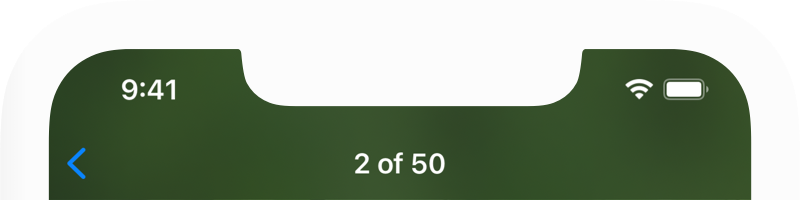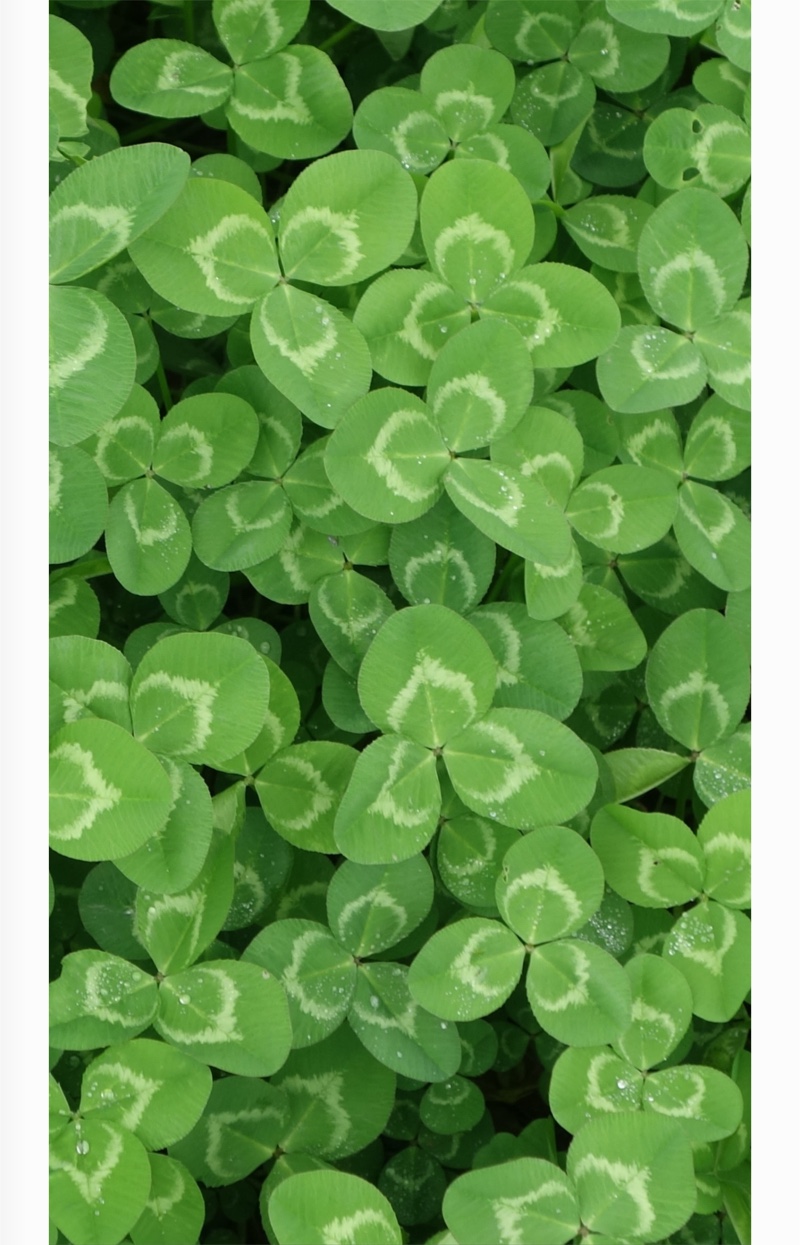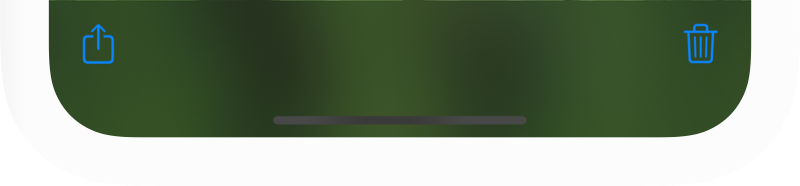It’s perfect for photos you don’t want cluttering your main photo library. Like pics you don’t want synced by the Photos app, images you gather from the web, or any other photos you just want to keep separate. Sidepic stores photos on your device so they are always available, just off to the side.
Import pictures into Sidepic from the Photos app, and export back to the Photos app, too — or any app that accepts picture sharing.
Share photos to Sidepic from other apps, or save photos to the Sidepic Import folder in iCloud Drive for automatic importing.
Copy an image to the clipboard from any app, then paste it into Sidepic as a new photo.
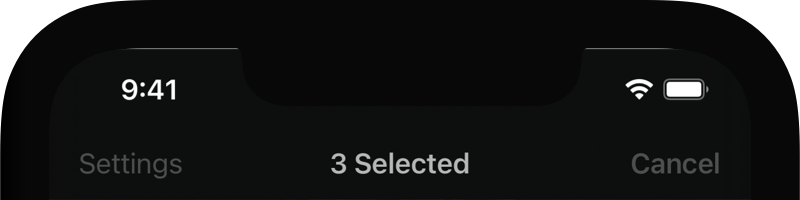

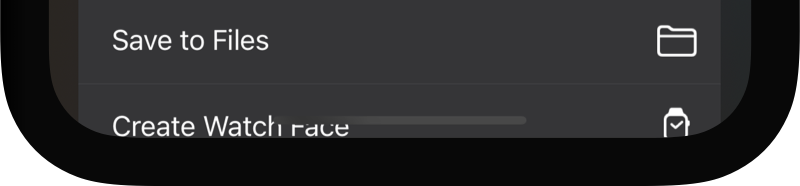
Import pictures from your Photos library.
Paste a photo from the clipboard.
Add to Sidepic from apps that support iOS image share actions.
Automatically import images saved to the Sidepic “Import” folder in iCloud Drive.
Save photos back to the Photos app.
Share photos using iOS share actions.
Sort photos by oldest first or newest first.
Swipe through photos to view them, similar to the Photos app.
While viewing a photo, single-tap for full-screen viewing.
Zoom and pan using familiar gestures.
Swipe up or down to dismiss a photo and return to the grid.
Delete multiple photos (from the grid) or single photos (when viewing).
Force dark theme even if your device is set to the light theme.
Looks great in both landscape and portrait orientations, on any device size.
Sidepic is pretty simple and easy to use.
But there are a few details to keep in mind:
Still have a question or need help?
Send us a note at
[email protected].